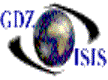
Contact Management System
The Contact Management System,
CMS, contains a database of all companies used in the
The CMS company/line accounts are designated as such by their company numbers; CMS company numbers 1-99 are ‘Companies’. Companies have their own G/L and accounting information. CMS company numbers 100-999 are ‘Lines/Departments’. Lines are used in creating job numbers, container yards, equipment reports, etc., and departments are used as subsidiary G/L accounts. A Company can also be a line, but a line 100 or above cannot be a company.
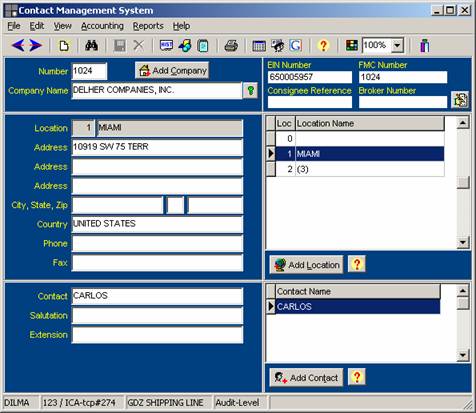
To
look for an existing company:
It can be done either by number or by name. Each user can define whether to start at the number field or at the name field. Under the View option, select the Start in company number, if you would like to start with the number
If you pause for one second after typing a few letters of the name, the program will find the company that matches with the letters that you have typed and display all the information related to the company. On the right side, it displays a list of locations and contacts, as well as EIN number, FMC number, Consignee references, and Broker numbers
To make changes on an existing company
To change a company or a location name, go to Edit menu and select the corresponding option. Only users with supervisor security level will be able to make name changes.
If a location or contact needs to be added, just click on the corresponding button. The cursor will prompt you to the corresponding field.
If the EIN number of FMC number needs to be edited or added, just click on the button next to these fields, or go to the Edit option and select the Add/Edit references option
To delete a location or a
contact, just highlight the item and hit
To
create a new company
To create a new company, click on the Add company button. An additional window will be displayed where you can enter the name of the company. The number will be automatically assigned, once you click on the Add company button.
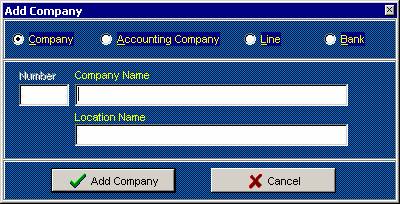
There are other options, such as, Accounting Company, Line and Bank, which will require a higher security level, since it requires additional setup. Or you can contact GDZ at Support@gdz.com. Audit security level is required to do this
An Audit view will keep the history of the changes made on the name, address or contact of the company. It shows username, date and time of the change
To delete a company, as well as to make changes, the users need to have Supervisor security level. The option is found under the Edit menu
The toolbar contains different options as follows:
1. Company search, either by contact name, phone number or text. You type either word or number and the system will display a list of companies that match.
2. Cargo history: This is a view for loose cargo history/inventory as well as TIR history. (This will probably continue to grow in functionality).
3. Add CMS notes. It allows the user to add notes to a specific CMS. Just click on the option. This will display a list of notes. If a new note needs to be added, just click on the Add note option.
4. Audit: keeps history of all changes made with date, time and username.
5. View all locations.
6, View all contacts.
7. Users with access to accounting will have access to customer/vendor cards, by going under the Accounting submenu.
8. There are several options to print, under reports: Print CMS, print Envelope, Print Company overview and Output to Excel.
9. A Google search option has been added as well, to look for addresses and directions, assigning as a starting point the local address
There is also an option to inactivate a company. If it is set to inactive, the user will not be able to use that company in any new document. However, history will remain